How to create Azure Function Application
Posted on July 13, 2022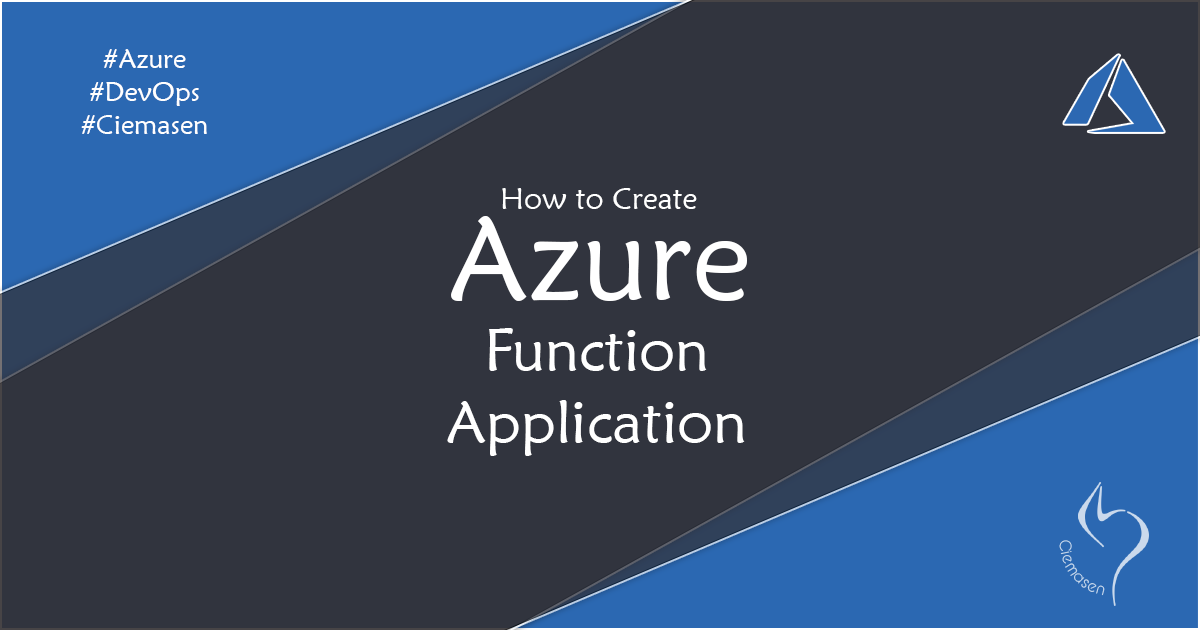
In this article we will explain how to create azure function application using azure portal with minimal steps
Hey, What's up, Welcome back to another very exiting tutorial by Ciemasen. Today we are going to be take a look at creating function app in azure. Hope you enjoyed the previous article on How to Deploy Azure Webapp With Azure DevOps. If you missed the previous article, we suggest you to have a look on that first.
Overview
Azure Functions is a serverless solution that allows you to deploy your code in to a cloud infrastructure which provides all the up-to-date resources needed to keep your applications running. Azure functions Scale on demand so that you will pay only for the time your code is executed.
Getting started
In this article we are going to create an Azure function app which allows us to deploy our custom function code and access it in public internet with some easy steps.
Create subscription
In order to create any resource in Azure you need to have a valid subscription. Lets navigate to azure portal and sign in to the account. lets go ahead and create an azure subscription with following steps
- Sign in to the Azure portal.
- Search for Subscriptions.
- Select Add.
- Fill the details and click Create
Create resource group
A resource group is a container that holds related resources for an Azure solution. The resource group can include all the resources for the solution, or only those resources that you want to manage as a group
- Sign in to the Azure portal.
- Select Resource groups
- Select Add.
- Fill the details and click Create
Create function app
- Sign in to the Azure portal.
- Click on create new resource
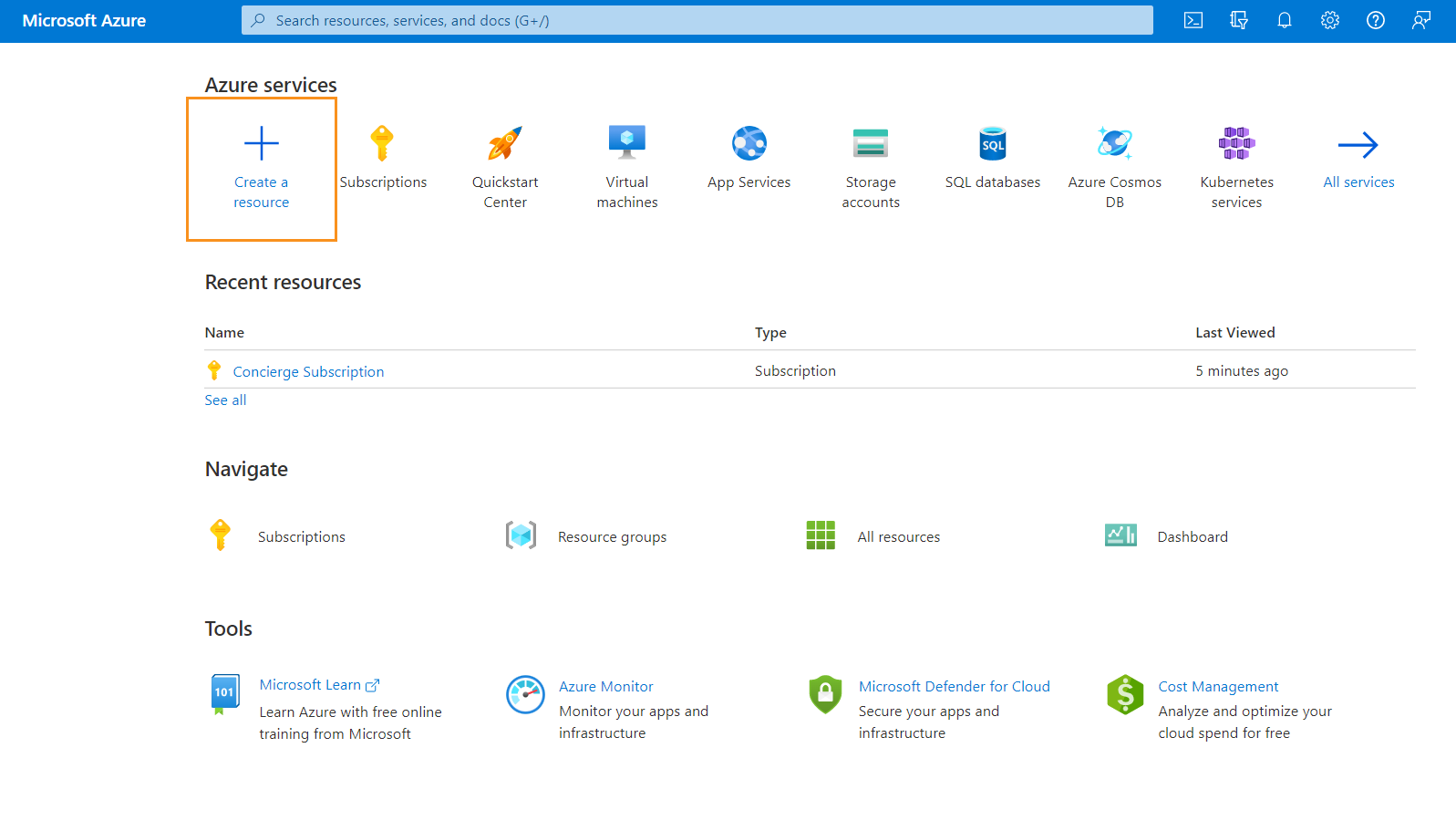
- Select Function app
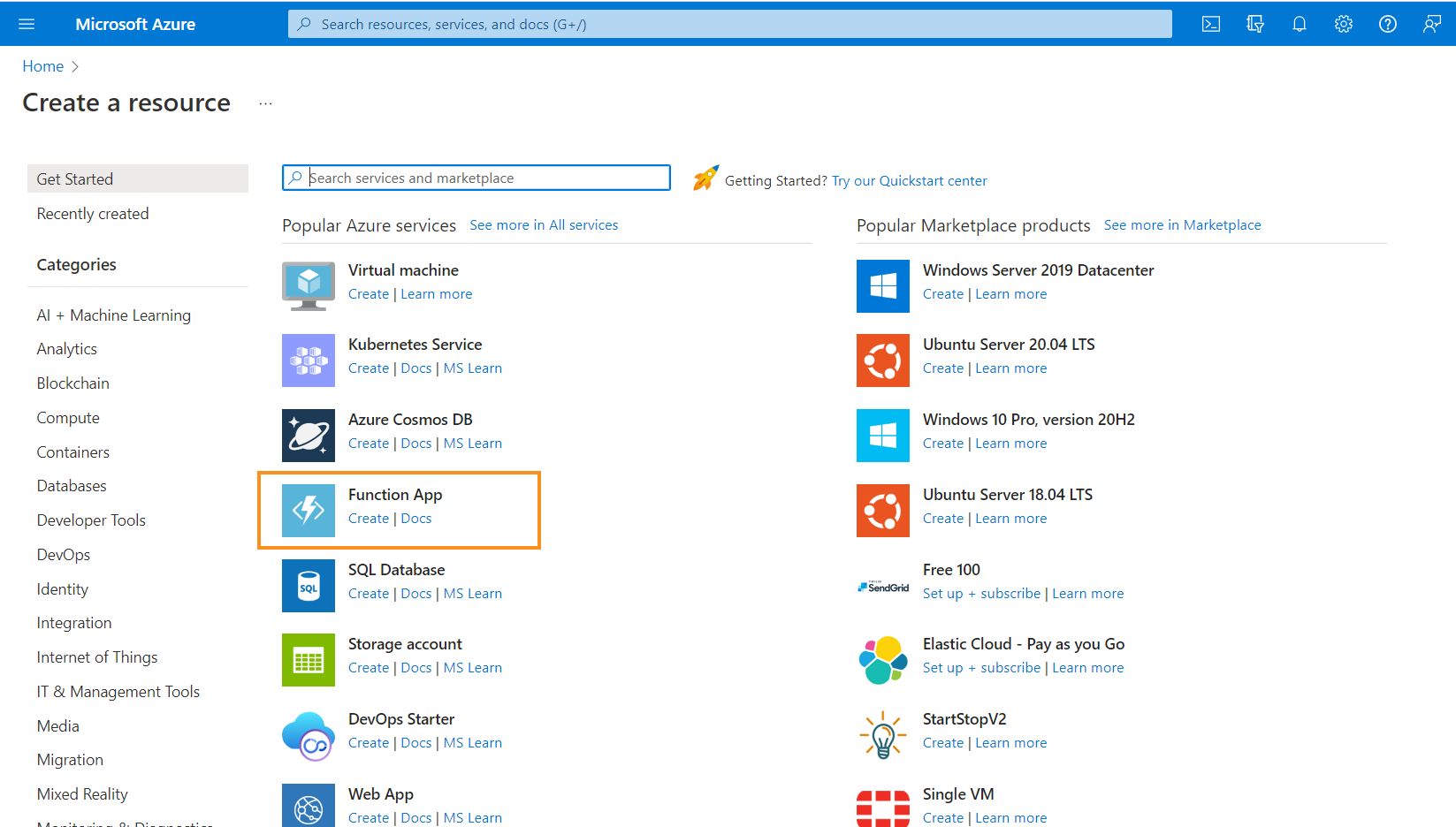
- Fill the details and click Create
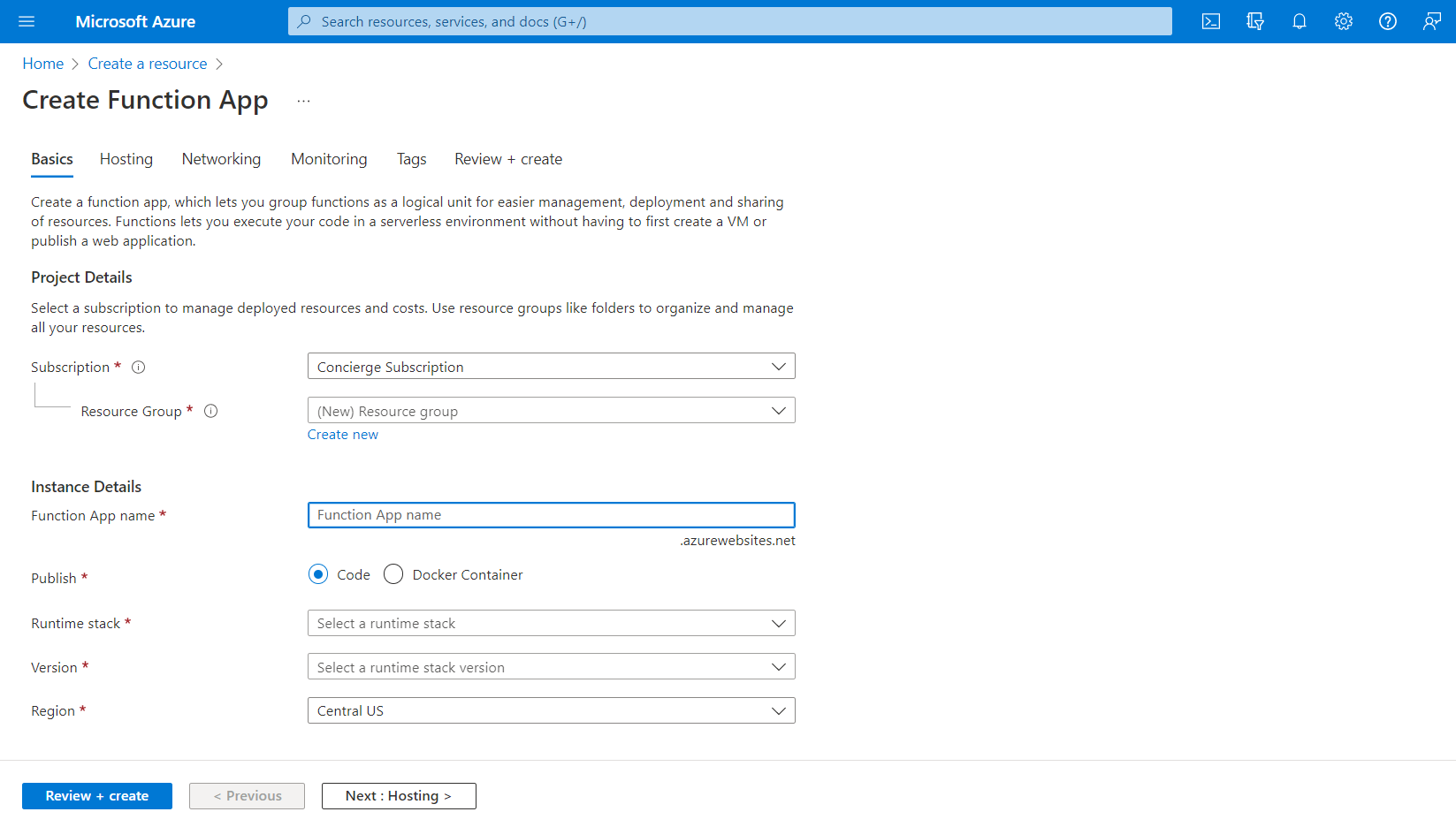
- You can review the settings and create app service
Now we can see the function app created and you can see the details of that
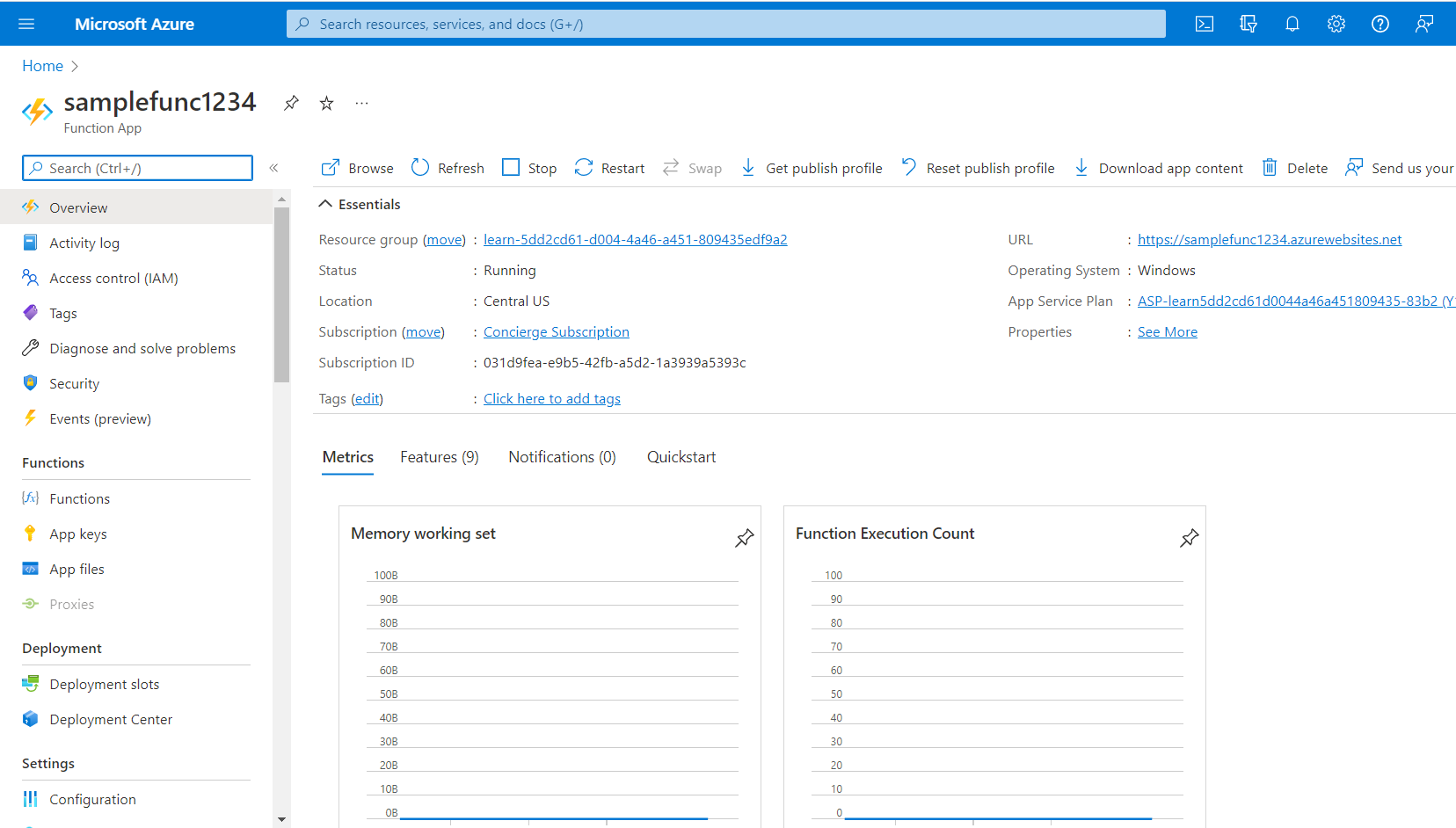
You can click on the URL and navigate to the default hosted application. You are ready to deploy your code in to here and start using it in this public endpoint.
Hope you enjoy the tutorial and see you soon in another very exiting tutorial