How to Enable Azure Free Subscription
Posted on December 29, 2021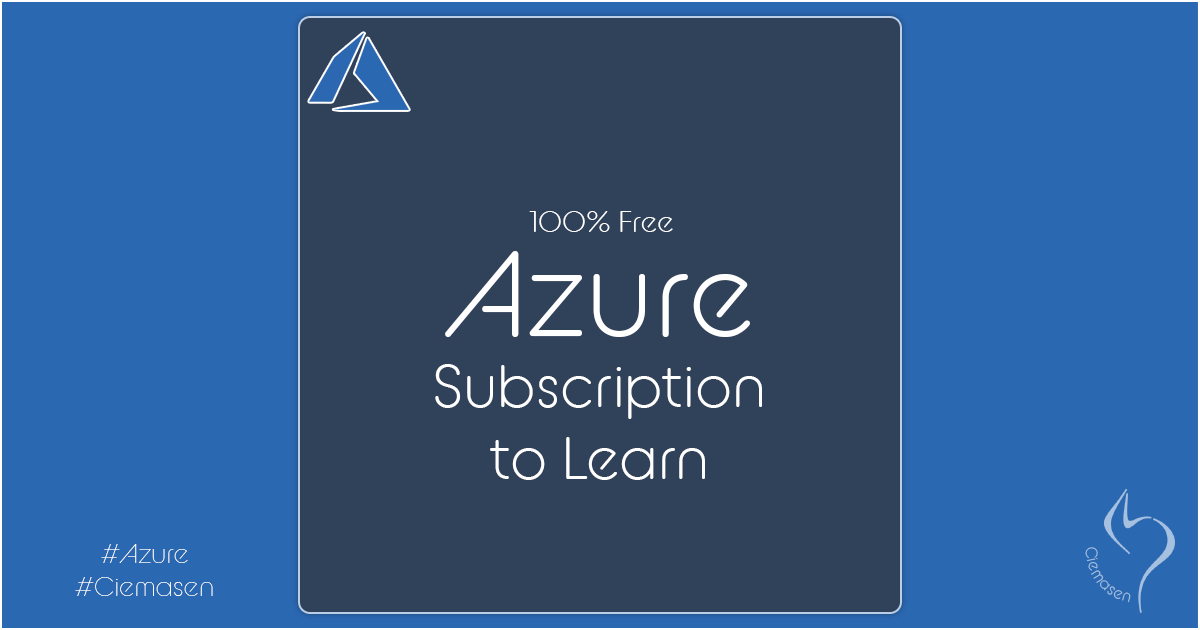
In this article we will explain how to create azure learn sandbox with minimal steps. which will allows you to tryout azure stack with zero cost
Hey, What's up, Welcome back to another very exiting tutorial by Ciemasen. Today we are going to be take a look at trying out azure resources at zero cost. Hope you enjoyed the previous article on How to create Azure Web App. If you missed the previous article, we suggest you to have a look on that first.
Overview
-
Azure free account allows you to create azure free
account by providing a valid phone number and a credit card. That free
account will include following features.
- Free access to popular Azure products for 12 months.
- A credit to spend for the first 30 days.
- Access to more than 25 products that are always free.
- Azure free student account is an offer for students that gives $100 credit and free developer tools. Also, you can sign up without a credit card.
- Learn sandbox creates a temporary subscription that's added to your Azure account
Getting started
As mentioned earlier this article will explain how to create Microsoft Learn sandbox with minimal steps. which will allows you to tryout azure stack with zero cost (free of charge)
Microsoft learn includes azure related articles which allows you to learn azure stack fast. Most of the modules includes hands-on exercise which require azure subscription to continue. Here Microsoft has something called Learn sandbox. As the name says, it will create a sandbox environment with a temporary subscription which allows you to create Azure resources for the duration of a Learn module. When you complete the module it will clean the resources automatically.
Create learn sandbox
We will be using this exercise in order to activate the Learn sandbox. Feel free to use any other exercise to activate the sandbox.
- Navigate to the selected learn module
-
Click on Activate sandbox
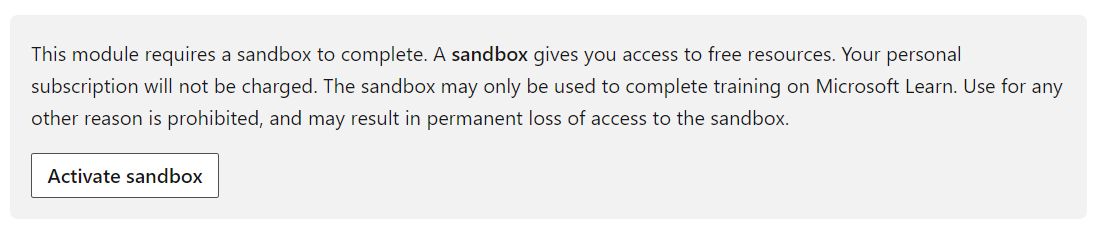
-
Wait for the activation progress

-
Verify the confirmation

-
Navigate to directories and you will see Microsoft Learn sandbox is
available there


-
Also you can verify the new subscription created with name
Concierge Subscription

Now we are ready with the new Microsoft Learn Sandbox. Now you can give a try on the previous article How to create Azure Web App with the new subscription. Also you can tryout other azure resources inside this new subscription and the content you create will be available till the duration of the module you selected. In this case it will be available for 4Hrs.
Hope you enjoy the tutorial and see you soon in another very exiting tutorial