Getting Started With Google Tag Manager
Posted on November 14, 2020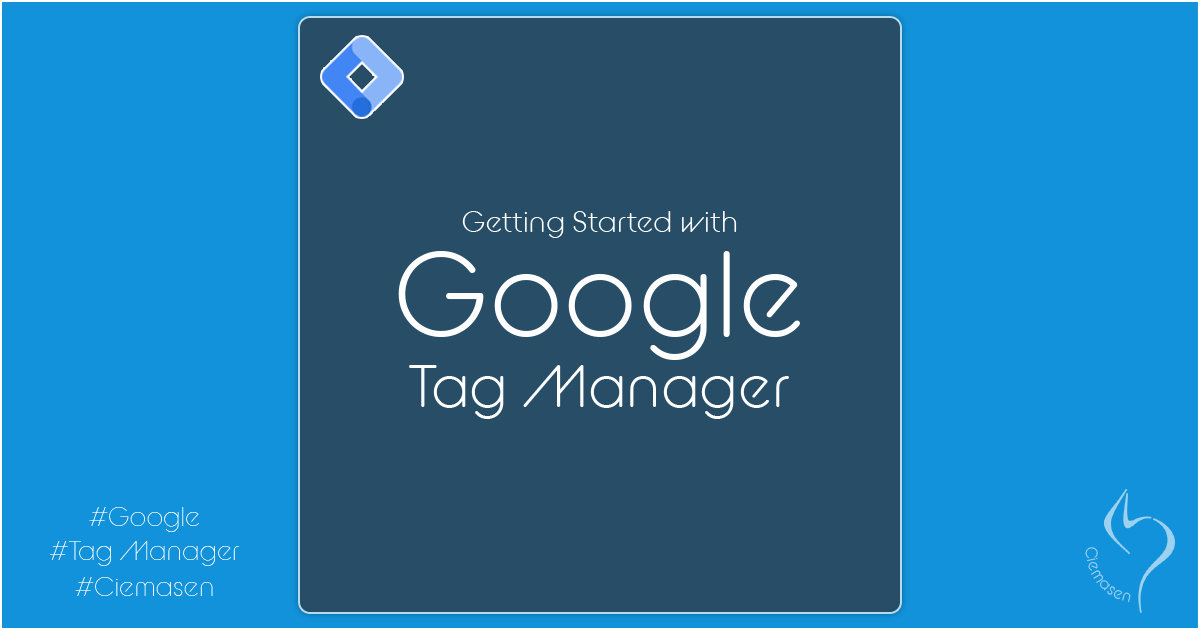
This article will explain the basic stuff you need to know about Google Tag Manager. You can understand on what Google tag manager does and how to enable it for a web application with easy steps
Google tag manager overview
What is google tag manager
Google Tag Manager is a tool that allows you to quickly and easily update measurement codes and related code fragments on your website or mobile app. Once you configure the Tag Manager code in to your web application, you can safely and easily deploy analytics and measurement tag configurations from tag manager interface.
How to enable google tag manager
Create a new account
To use google tag manager, Create or sign in to your tag manager account.
If you don't have any account
- Go to Google tag manager site
- In Tag Manager, click Accounts and then Create account.
- Enter an account name.
- Click Continue
If you already have an account
- In Tag Manager, click Accounts and then More next to the relevant account name.
- Choose Create Container
Add a new container
- Enter container name and select the type of content
- Click Create
- Review the Terms of Service and click Yes
Install the container
Now we have create an account and a container. lets see how to install the container we
created
- In Tag Manager, click Workspace
- Near the top of the window, find your container ID, formatted as "GTM-XXXXXX".
- Click your container ID to launch the Install Google Tag Manager dialog
- Follow the instructions in the Install Google Tag Manager dialog
Add and publish tags
- Click Tags from the navigation menu
- Click New and then Select the tag type and specify triggers for when the tag
- You can use Preview mode to inspect your Tag Manager configuration on your site
- When you're ready with the changes, click Submit
Now we are ready with the Google tag manager setup.
That's all for today and see you soon in another very exiting tutorial