How to set up Angular Local Environment
Posted on March 13, 2023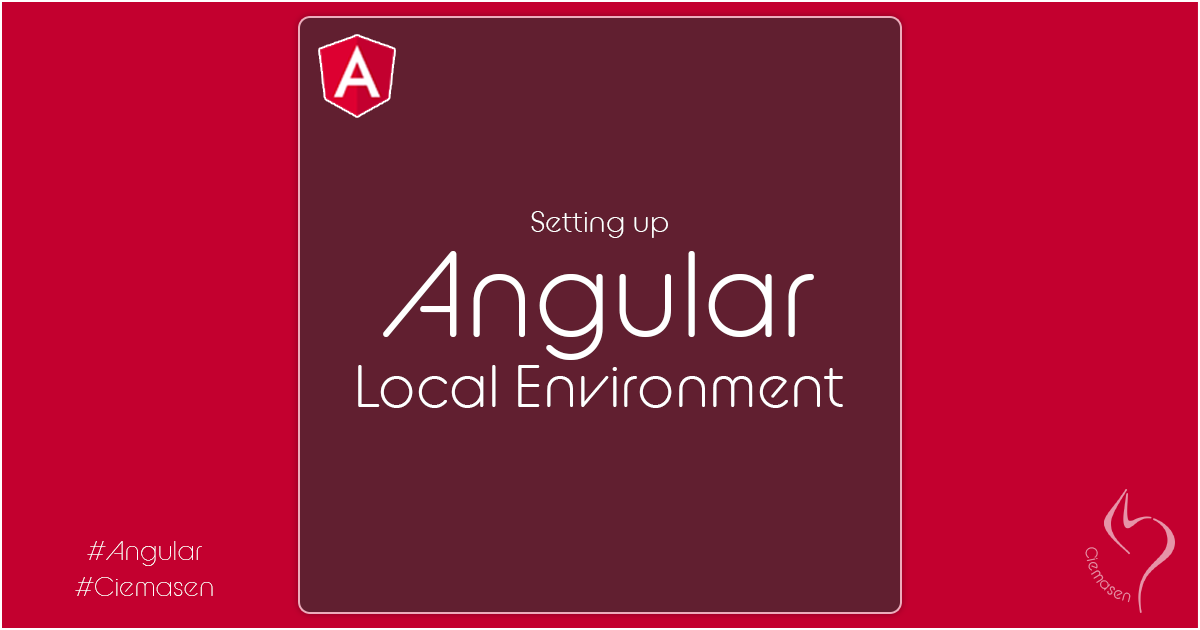
Learn how to install the Angular CLI and Visual Studio Code for Angular development. This tutorial covers the prerequisites for installation, steps to install Angular CLI, and recommendations for IDE. By following these steps, you can begin developing with Angular using Angular CLI and Visual Studio Code.
Introduction
If you're interested in Angular development, you'll need to install the Angular CLI and an Integrated Development Environment (IDE) like Visual Studio Code. In this tutorial, we'll go over the steps to install both.
Prerequisites
Before we begin, make sure you have Node.js installed in your environment
- You can check if it's installed by running
node -vin a console window. - If you don't have the latest version, go to nodejs.org to install the LTS version or the latest supported version by Angular CLI.
- npm package manager is installed with Node.js by default
- Run
npm -vin a console window to check the npm version installed
Now you are ready to install Angular CLI.
Installation of Angular CLI
Once Node.js is installed, you can install the Angular CLI with the following command
npm install -g @angular/cli
To verify the installation, run ng version in a console window, which will output the Angular CLI version, Node.js version, operating system, and Angular package versions installed in your environment.
Installing the IDE
For Angular development, we recommend using Visual Studio Code as the IDE.
Installation of Visual Studio Code
You can download and install it from code.visualstudio.com. It's a quick and easy installation process, and you can start using it in a matter of minutes.
Conclusion
By following these steps, you'll be ready to start developing with Angular using the Angular CLI and Visual Studio Code.